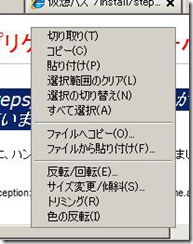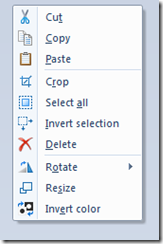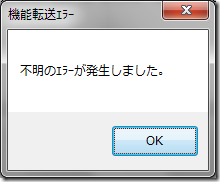のコンテンツのコピー。これで、Windows 7のVirtual PCでも、フロッピーディスクやフロッピーのイメージをマウントできます。ブートもできるので、DOS環境の作成も可能。
Most users of Windows Virtual PC do not need to use floppy disks with their virtual machines, as general usage of floppy disks has become rarer and rarer. Those who do need to use floppy disks – may think that they can no longer do this – as there is no user interface for connecting floppy disks to virtual machines.
Do not be fooled.
Windows Virtual PC does support the use of floppy disks – but as this feature is only used by a small subset of users – we did not expose this in the user interface. To use floppy disks you need to have a script to help you. And here are the scripts:
VBScript:
Option Explicit
' Define constants for floppy drive attachment types
CONST vmFloppyDrive_None = 0
CONST vmFloppyDrive_Image = 1
CONST vmFloppyDrive_HostDrive = 2
Dim namedArguments, argumentError, vpc, vm, vmName, action, floppy, vmFloppyDrive
' Check that the script is running at the command line.
If UCase(Right(Wscript.FullName, 11)) = "WSCRIPT.EXE" Then
WScript.Echo "This script must be run under CScript."
WScript.Quit
End If
' Get the virtual machine name / floppy commands from the command-line arguments
Set namedArguments = WScript.Arguments.Named
argumentError = false
If namedArguments.Exists("vm") Then
vmName = namedArguments.Item("vm")
Else
argumentError = true
End If
If namedArguments.Exists("action") Then
action = namedArguments.Item("action")
Else
argumentError = true
End If
If namedArguments.Exists("floppy") Then
floppy = namedArguments.Item("floppy")
Else
If (not ((action = "info") or (action = "disconnect"))) Then
argumentError = true
End If
End If
' Display usage information if wrong arguments are provided
if argumentError then
WScript.Echo "Missing command-line argument"
WScript.Echo
WScript.Echo "Usage: FloppyDrive.vbs /vm:" & chr(34) & "Name of virtual machine to be started" & chr(34)
WScript.Echo
WScript.Echo " /action:info - to display information about the current floppy configuration"
WScript.Echo " disconnect - to disconnect any attached floppy disk or floppy disk image"
WScript.Echo " vfd - to attach a virtual floppy disk image"
WScript.Echo " physical - to attach a physical floppy disk"
WScript.Echo
WScript.Echo " /floppy:name - where name is either the full name and path for a virtual"
WScript.Echo " floppy disk or the letter of a physical disk to attach"
WScript.Echo
WScript.Quit
end if
' Attempt to connect to Virtual PC
On Error Resume Next
Set vpc = CreateObject("VirtualPC.Application")
If Err.Number <> 0 Then
WScript.Echo "Unable to connect to Virtual PC."
WScript.Quit
End if
On Error Goto 0
' Get virtual machine object
Set vm = vpc.FindVirtualMachine(vmName)
' Get the floppy drive
set vmFloppyDrive = vm.FloppyDrives.item(1)
' Perform the specified action
Select Case action
' Display floppy disk information
case "info"
wscript.echo "Floppy disk information"
wscript.echo "======================="
' Different information is needed for each attachment type
select case vmFloppyDrive.Attachment
case vmFloppyDrive_None
wscript.echo "Floppy Attachment : No floppy disk attached"
wscript.echo "Drive Number : " & vmFloppyDrive.DriveNumber
case vmFloppyDrive_Image
wscript.echo "Floppy Attachment : Floppy disk image attached"
wscript.echo "Drive Number : " & vmFloppyDrive.DriveNumber
wscript.echo "Image File : " & vmFloppyDrive.ImageFile
case vmFloppyDrive_HostDrive
wscript.echo "Floppy Attachment : Physical floppy disk attached"
wscript.echo "Drive Number : " & vmFloppyDrive.DriveNumber
wscript.echo "Host Drive Letter : " & vmFloppyDrive.HostDriveLetter
end select
' Disconnect the current floppy disk
case "disconnect"
wscript.echo "Disconnecting the floppy disk."
' A different method is used to disconnect a floppy disk image than for a physical disk
select case vmFloppyDrive.Attachment
case vmFloppyDrive_Image
vmFloppyDrive.ReleaseImage
case vmFloppyDrive_HostDrive
vmFloppyDrive.ReleaseHostDrive
end select
' Attach a floppy disk image
case "vfd"
wscript.echo "Attaching " & floppy & " to the floppy drive."
vmFloppyDrive.AttachImage(floppy)
' Attach a physical floppy disk
case "physical&q uot;
wscript.echo "Attaching physical disk " & floppy & ": to the floppy drive."
vmFloppyDrive.AttachHostDrive(floppy)
' Catch invalid actions
case else
wscript.echo "Invalid action provided. Info, disconnect, vfd and physical are valid options."
end select
wscript.echo
PowerShell:
param([string]$vmName, [string]$action, [string]$floppy)
$argumentError = 0
# Check for correct command-line arguments
If ($vmName -eq "")
{$argumentError = 1}
If ($action -eq "")
{$argumentError = 1}
If ($floppy -eq "")
{
if ((!([string]::Compare($action, "vfd", $True))) -or (!([string]::Compare($action, "physical", $True))))
{$argumentError = 1}
}
# Display usage information if wrong arguments are provided
If ($argumentError -eq 1)
{
write-host "Missing command-line argument."
write-host "USage: FloppyDrive.ps1 -vmName `"Name of virtual machine`""
write-host " -action info - to display information about the current floppy configuration"
write-host " disconnect - to disconnect any attached floppy disk or floppy disk image"
write-host " vfd - to attach a virtual floppy disk image"
write-host " physical - to attach a physical floppy disk"
write-host
write-host " -floppy name - where name is either the full name and path for a virtual"
write-host " floppy disk or the letter of a physical disk to attach"
exit
}
# Connect to Virtual PC
$vpc=new-object –com VirtualPC.Application –Strict
# Get virtual machine object
$vm = $vpc.FindVirtualMachine($vmName)
# Get the floppy drive
$vmFloppyDrive = $vm.FloppyDrives.item(1)
# Perform the specified action
switch ($action)
{
# Display floppy disk information
"info" {
write-host "Floppy disk information"
write-host "======================="
# Different information is needed for each attachment type
switch ($vmFloppyDrive.Attachment)
{
0 {
write-host "Floppy Attachment : No floppy disk attached"
write-host "Drive Number : " $vmFloppyDrive.DriveNumber}
1 {
write-host "Floppy Attachment : Floppy disk image attached"
write-host "Drive Number : " $vmFloppyDrive.DriveNumber
write-host "Image File : " $vmFloppyDrive.ImageFile }
2 {
write-host "Floppy Attachment : Physical floppy disk attached"
write-host "Drive Number : " $vmFloppyDrive.DriveNumber
write-host "Host Drive Letter : " $vmFloppyDrive.HostDriveLetter }
}
}
# Disconnect the current floppy disk
"disconnect" {
write-host "Disconnecting the floppy disk."
# A different method is used to disconnect a floppy disk image than for a physical disk
switch ($vmFloppyDrive.Attachment)
{
1 {$vmFloppyDrive.ReleaseImage()}
2 {$vmFloppyDrive.ReleaseHostDrive()}
}
}
# Attach a floppy disk image
"vfd" {
write-host "Attaching " $floppy " to the floppy drive."
$vmFloppyDrive.AttachImage($floppy)
}
# Attach a physical floppy disk
"physical" {
write-host "Attaching physical disk " $floppy ": to the floppy drive."
$vmFloppyDrive.AttachHostDrive($floppy)
}
# Catch invalid actions
default {write-host "Invalid action provided. Info, disconnect, vfd and physical are valid options."}
}
These scripts are fairly “self documenting” and will provide error messages if the wrong input is provided. They will allow you to connect both physical and virtual floppy disks to a virtual machine. As well as to check the information about the current floppy disk configuration.
I have also attached these scripts for download.
Cheers,
Ben